Welcome to the Yuzu Emulator FAQs page! Here are answers to frequently asked questions about installation, gameplay, performance optimization, and more. If you are unable to find what you are looking for, please contact us for assistance.
Yuzu is an open-source Nintendo Switch emulator for the PC that lets you play Nintendo Switch games on your computer. It is highly compatible and outperforms the original console in terms of both performance and visual quality.
Yes, Yuzu is completely free to use. It is an open-source project, so anyone can download and contribute to it for free.
Yuzu supports many games, but not all of them are fully compatible. To check game compatibility, you can run it yourself or contact us with more specific questions.
Yes, Yuzu is perfectly legal. To use the emulator, you must first legally remove your own games and system keys from your Nintendo Switch.
You can download the latest Yuzu version from our official Download Page. Choose an appropriate build for your operating system.
To install Yuzu on Windows, first download the latest ZIP file from our website, then extract it and run Yuzu.exe. No formal installation is necessary.
For Linux, download the AppImage file from our website, make it executable with chmod +x, and then launch it. You can also use Flatpak, but AppImage is recommended.
To ensure Yuzu runs smoothly, you will need:
Yes, if you want to use a controller with Yuzu, make sure you have the necessary drivers installed. Yuzu works with Xbox, PlayStation, and many other Bluetooth controllers.
Your prod.keys and title.keys should be placed in the AppData\Roaming\yuzu\keys folder. These are required to run the games.
To add games, launch Yuzu, navigate to File > Load Folder, and choose the folder containing your legally backed-up Nintendo Switch games.
To improve Yuzu’s performance:
Yuzu may run slowly if your hardware does not meet the recommended specifications or if your settings are excessively high. Try reducing resolution scaling and enabling performance-enhancing features such as Async GPU.
Yes, Yuzu can handle up to 8K resolution. However, be aware of your GPU’s capabilities—higher resolutions may result in performance drops on lower-end hardware.
Enable V-Sync in the Graphics settings to reduce screen tearing while gaming.
Vulkan outperforms most modern systems, particularly with AMD GPUs. If you have an older GPU, try OpenGL.
To improve CPU performance, go to Emulation > Configure > CPU and enable Multicore CPU Emulation. Select Unsafe accuracy for faster, but less accurate emulation.
To set up a controller:
Yes, Yuzu is compatible with Bluetooth controllers. Simply connect your controller via Bluetooth and configure it under Emulation > Configure > Controls.
After you have chosen your controller, you can map each button in the Controls menu. Simply click the button you want to change, then press the appropriate controller button and save the changes.
Yuzu can support up to eight players. You can connect multiple controllers and configure them for multiplayer play.
After you have configured your controller, navigate to the Controls tab and click New under Profiles. Name your profile and save it for later use.
If your controller is not detected, make sure you have the latest drivers installed, that it is properly connected, and try restarting Yuzu or your computer.
If Yuzu does not start, make sure your system meets the minimum requirements and check to see if your antivirus is blocking the emulator. Try to run Yuzu as an administrator.
To fix crashes:
Make sure your game files are legally dumped and in the proper format. Try lowering the graphics settings and see if the game works with Yuzu.
If Yuzu is lagging, try lowering the resolution scaling and changing the CPU settings to improve performance.
To return Yuzu to its default settings, navigate to File > Reset Configuration. This restores the emulator to its original state.
If you encounter a bug, please contact us, and we will assist you in troubleshooting and resolving the issue.
Yuzu does not provide official support for online multiplayer. However, some games may function via local multiplayer or network emulation.
To update Yuzu, simply download the most recent version from our Download Page. Overwrite the previous files with the new ones, and you are done!
To enable save states, navigate to Emulation > Save State. You can manually save states and load them when you want to resume.
The Disk Shader Cache improves performance by storing frequently used shaders. This reduces the need to recompile shaders each time the game is launched.
Yes, Yuzu can run homebrew games if they are properly dumped and compatible with the emulator.
To use mods, extract them into your game’s directory. Certain settings under Emulation > Configure may need to be enabled in order for mods to work properly.
We hope these answers will help you make the most of your Yuzu Emulator experience. If you still have questions, please contact us and our support team will assist you.
Install Yuzu Emulator for Windows, Linux, and Android. Play Nintendo Switch games with ease thanks to our team’s quick updates, powerful features, and dependable support.
Copyright © 2025 Yuzu Emulator Download | All Rights Reserved.