Yuzu is one of the best Nintendo Switch emulators available, and it works with many Linux distributions, including Ubuntu. While official support for Yuzu has ended, you can still run it effectively using the AppImage method. This guide will show you how to download, install, and launch Yuzu on Linux.
Before installing, ensure your system meets the following requirements:
To begin, download the latest available Yuzu build for Linux from our Download Page. The file you are looking for will typically be named as follows:
Once downloaded, proceed to the following step based on your preferred installation method.
This is the most reliable method, as official Flatpak support may no longer work.
./Linux-Yuzu-EA-4176.AppImage.
While this method was previously supported, it may no longer work due to the discontinuation of official repositories.
sudo apt update
sudo apt upgrade
sudo apt install flatpak
flatpak remote-add –if-not-exists flathub https://flathub.org/repo/flathub.flatpakrepo
flatpak install flathub org.yuzu_emu.yuzu
Note: If this method fails, try the AppImage method above.
Once Yuzu is released:
Once Yuzu is installed and running, you can easily add your game library:
Yuzu supports game formats such as.XCI,.NSP, and.NCA. Make sure your game files are clean backups for optimal performance and compatibility.
Configuring Yuzu’s performance settings is essential for optimal gameplay:
Each system is unique; experiment with settings to see what works best for your hardware.
Do you require any additional guidance? Visit our Troubleshooting Page or our FAQ Section for advice on common problems, performance tuning, and more.
Have any questions or need assistance setting things up? Our support team is here to help you. Contact us at any time, and we will walk you through the process.
Install Yuzu Emulator for Windows, Linux, and Android. Play Nintendo Switch games with ease thanks to our team’s quick updates, powerful features, and dependable support.
Copyright © 2025 Yuzu Emulator Download | All Rights Reserved.