Yuzu’s multiplayer feature enables users to participate in local wireless multiplayer just like on a real Nintendo Switch. Yuzu simulates the Switch’s wireless communication protocol to create an environment in which players can connect, host rooms, and play multiplayer-compatible games over the internet. This makes Yuzu a powerful tool for both emulation and social gaming.
This guide will teach you how Yuzu multiplayer works, how to host or join rooms, how to set up port forwarding, and how to manage rooms with various commands.
Yuzu enables you to play multiplayer-compatible Nintendo Switch games by simulating local wireless connectivity. This system does not rely on Nintendo’s online services, so no online account or subscription are required. You can connect with friends and other players through virtual multiplayer rooms hosted within the emulator.
Whether you are racing in Mario Kart or hunting monsters in a co-op adventure, Yuzu multiplayer provides a consistent and smooth experience when properly configured.
When you launch a multiplayer-compatible game in Yuzu, the emulator simulates a Nintendo Switch connected to a local wireless network. This network is created virtually using Yuzu’s internal server feature, which allows multiple clients to exchange data in the same way that they would on a physical console.
This multiplayer room can be hosted by any user, and others can join via the public room list or direct invitation. To avoid crashes and sync issues, all players must use the same game version and emulator build. For consistent gameplay, mods and DLC installations must be compatible.
You can either join an existing public room or create your own. Here’s how both options function:
Port forwarding on routers is not enabled by default. To enable Yuzu multiplayer hosting, forward the appropriate port on your router.
Each router brand has a unique setup process. For specific instructions, see your router’s manual or support website. Common brand names include TP-Link, Netgear, Cisco, and D-Link.
If you are hosting the room on a dedicated server (like a Linux VPS), make sure this port is open in your firewall or cloud security group.
Hosting on Linux is a reliable and scalable way to ensure 24-hour multiplayer availability without keeping your main device online. Yuzu previously offered official Docker images to simplify this process for Linux users and server admins. While these official images are no longer maintained due to the project shutdown, community-hosted alternatives or archived versions may still be available and functional for private hosting setups.
Here are common hosting commands:
Command | Description |
–log-file | specifies the path to the log file. |
–ban-list-file | Allows you to ban players using a local file. |
–web-api-url | The Yuzu API URL is now deprecated. |
–room-name | Sets the name of your room. |
–room-description | Add a description to your room. |
–preferred-game | Sets the main game for the room. |
–port | Sets a unique port number (0 to 65535). |
–max-members | Defines the maximum number of players (2 to 16). |
–password | Uses a password to secure the room. |
–token | Authentication (now deprecated). |
Yuzu provided user authentication for moderators via community tokens. Moderators could manage sessions, kick users, and see their names in the member list. However, since the API was shut down, these features are no longer functional.
Yuzu multiplayer provides an excellent way to play co-op and competitive games without the need for a physical console. Whether you are hosting your own private room or joining public lobbies, the experience is seamless when properly configured. While some online services are no longer available, the core functionality is still very useful for those looking to recreate the Nintendo Switch local multiplayer experience on their PC.
For optimal results, always coordinate game versions with other players and maintain stable network conditions.
Install Yuzu Emulator for Windows, Linux, and Android. Play Nintendo Switch games with ease thanks to our team’s quick updates, powerful features, and dependable support.
Copyright © 2025 Yuzu Emulator Download | All Rights Reserved.