When something goes wrong in Yuzu, such as a game crash, graphical glitch, or freezing during gameplay, developers rely heavily on log files to determine the cause. The emulator generates these files automatically and they contain detailed runtime information, which is extremely useful for debugging and troubleshooting.
Even though Yuzu is no longer actively developed, this guide provides a reference for how users used to collect logs to help identify and resolve issues.
Log files function as a black box flight recorder for Yuzu. They keep records:
By reviewing these logs, developers and support teams can determine what caused a crash or unexpected behavior and whether it is related to the emulator, game files, system configuration, or even mod compatibility.
Log files function as a black box flight recorder for Yuzu. They keep records:
Before creating any logs for reporting:
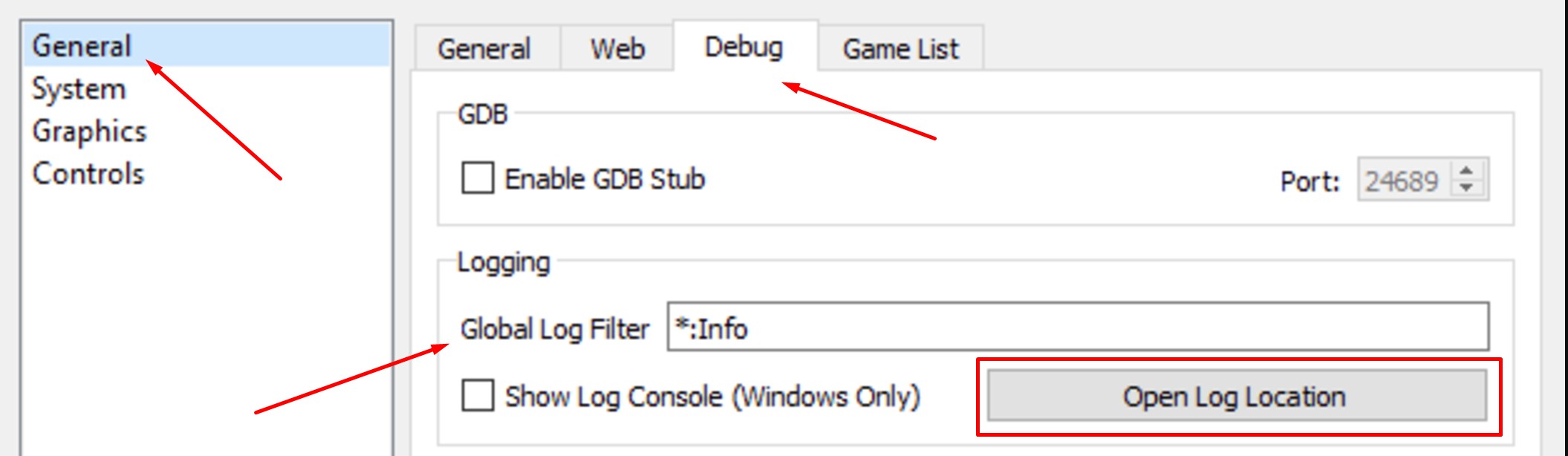
This step is necessary because it ensures that detailed logs are captured. Without this, only minimal data will be recorded, which may be insufficient for diagnosing more complex issues.
Open Yuzu and launch the game that is causing problems—whether it is crashing, freezing, or acting strangely. Allow it to run until the problem arises.
If you use Yuzu on Android:
If you are using Windows or Linux, you must close Yuzu immediately after the problem occurs.
Do not relaunch Yuzu after the crash. This will overwrite the existing log, resulting in the loss of valuable information.
The method varies slightly depending on your operating system.
This is Yuzu’s main log file. It contains the entire output from the most recent session.
/home/yourusername/.local/share/yuzu/log/)
/home/yourusername/.local/share/yuzu/log/
Platforms such as Discord have upload limits (for example, 8MB). If your log file exceeds the following:
yuzu_log.zip yuzu_log.txt.
Now that your log is prepared:
Yuzu was a large and community-driven project. Although it is no longer actively developed, the information in log files is still useful for those who continue to use it or maintain forks. Sharing accurate logs is one of the most effective ways to improve compatibility and stability—even in legacy builds.
For related help and deeper debugging, look at:
Install Yuzu Emulator for Windows, Linux, and Android. Play Nintendo Switch games with ease thanks to our team’s quick updates, powerful features, and dependable support.
Copyright © 2025 Yuzu Emulator Download | All Rights Reserved.